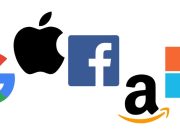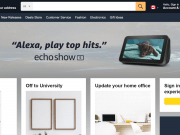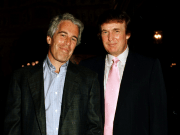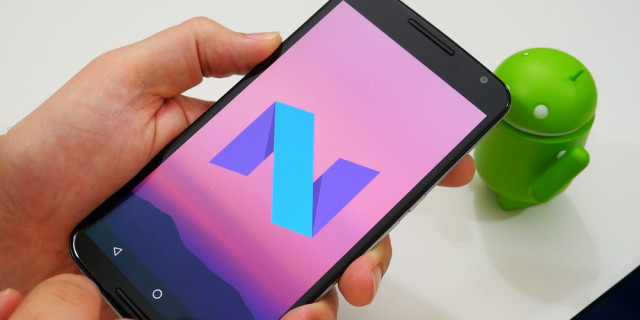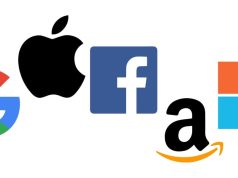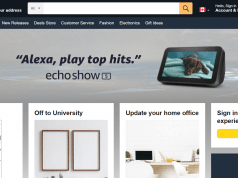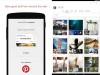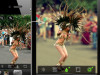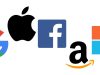First of all, what is this Android N that’s been buzzin’ around the internet lately?
Well, Android’s operating system involves enhancement, fixes and much modern updates or higher versions, and they’ve been working on it every now and then. When a newer version of Android operating system is released, instead of labeling them with only numbers, they are assigned together with nicknames. You might have heard Android Kitkat, Android Lollipop, Android Marshmallow, Jellybean, Ice Cream Sandwich and many other incredibly cute (and delicious) nicknames, all of which, were all previous versions of the Android operating system. However, the latest version’s been released on March 9, 2016 – the Android N!
Where’s that cute name, then? It hasn’t been officially announced yet. However, many rumors have come out that “N” might stand for “Nutella”. Okay. So, let’s not get too excited about the name and just move on with the features. But one thing’s certain, these new features are something you should watch out for.

The Android N showcases redesigned and upgraded features, customized user-friendly interface and quick access to all the other apps and notifications
What are the newest and much anticipated features of Android N, then? Let’s check them out!
1SETTINGS MENU
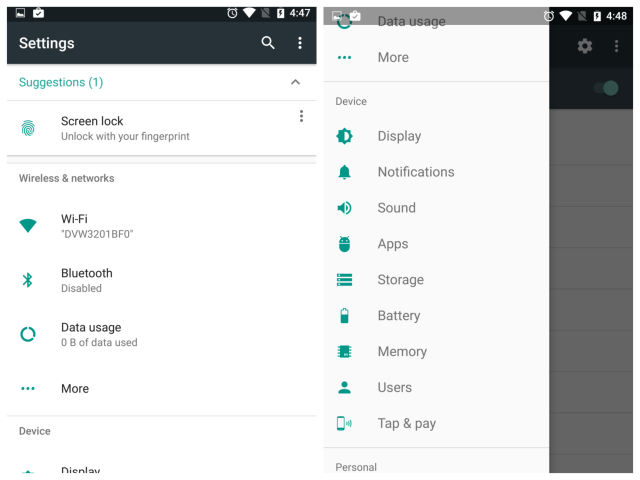
The settings menu gives more detailed preview wherein each setting shows little information about what’s in it. For example, the Wifi and Bluetooth setting shows you what you are connected to before you even open it, tells you how much data you’ve used and many more. So that’s less of an effort. No need to tap the option and check what’s inside it unless you want more details.
When you click a setting, let’s say you’ve opened the Wifi setting, there’s a swipe-out menu on the left side which shows you the list of settings. This bar can be used for you to navigate all of them and quickly access to the setting you want to go to. Pretty cool!
2DOZE MODE
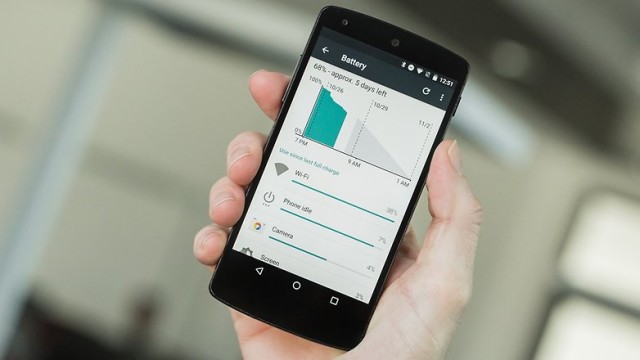
The Doze Mode allows the phone to save energy. It is actually one of the Marshmallow version features. But with Android N, this has been upgraded. For example, when you don’t use your phone for a long while, maybe while you’re sleeping, or when the screen’s been off for a while, the Doze mode puts the phone into a hibernation mode and pauses or suspends the network and other activities until you use it back again. It could be very useful especially for those who are concern with their energy consumption. Might be one of the least features you’re expecting but this one’s equipped with improvements.
3NOTIFICATIONS PANEL
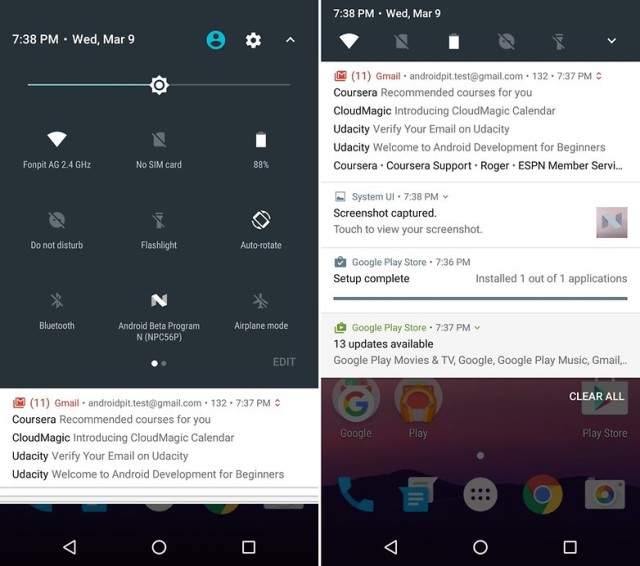
The redesigned notification panel seems to be the users’ favorite new feature. Though it seems basic as it looks, you’d be surprised how quick and easy for the users to respond in every email or notification. The panel is a bit wider and takes the whole screen. Every notification shows a lot more information. There’s also an arrow that you could just tap to see more details. Or if you prefer, you could expand each notification with your two fingers. Particularly with the emails or twitter updates, once you expanded the notification, there’s an indicated setting in each email where you could opt whatever you want to do with it – archive the mails one by one or pick a single email and reply. There are also apps that have in-app replies where you could just reply right away like Google Hangouts. Quick and easy!
4DISPLAY SIZE
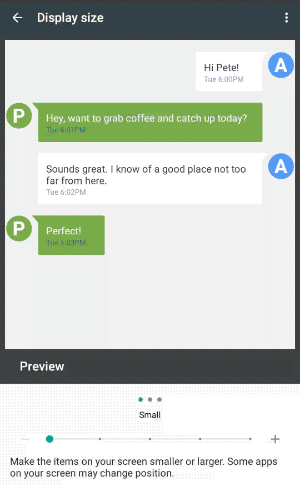
For users who prefer larger icons or display, Android N features this new option. Well, obviously, you could now adjust the size of the apps or items on your screen – larger or smaller.
5MULTITASKING/SPLIT SCREENS
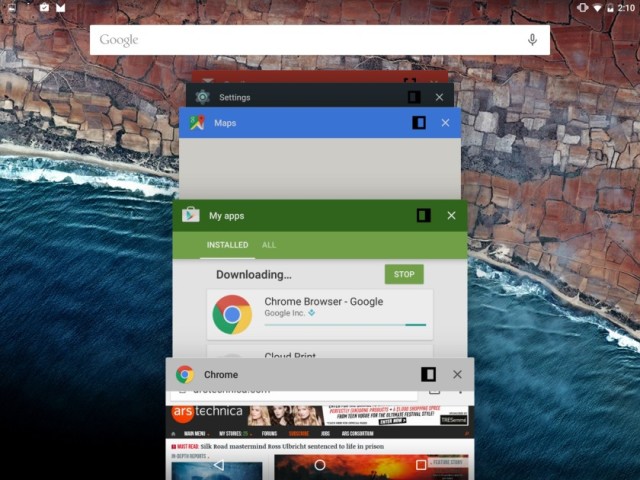
For a multitasker, you would not want to eliminate the windows but rather keep them all open. Well, the Multi-window has also been customized making it more accessible to all the other windows. When you’re in an app and you hit the multi-tasking button, it brings the app you’re in, way up to the bottom and shows you the next app. Another feature added to it, when you hit the multi-tasking button twice, it becomes a quick app switcher and swaps or recalls back to the most recently used app.
The split screen is also one of the coolest features you’d see with Android N. By holding down the multi-tasking button, the screen would split and lets you slide down or up to the other apps opened. Both works with landscape or portrait display.
6NIGHT MODE or DARK MODE
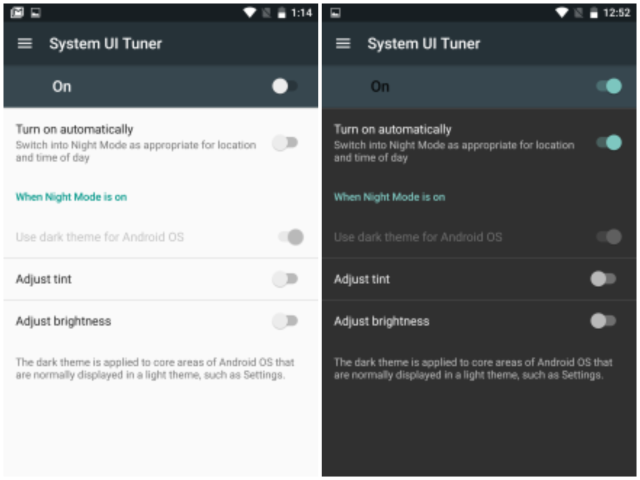
The Night Mode is best used when you don’t want to use too much light or brightness from your phone. That sure do hurt your eyes at night, so this function’s really helpful. It changes the background color to a darker one. There’s also an option where you can turn this on automatically on sunset. Just like how it works with Google Maps.
7REDESIGNED QUICK SETTINGS
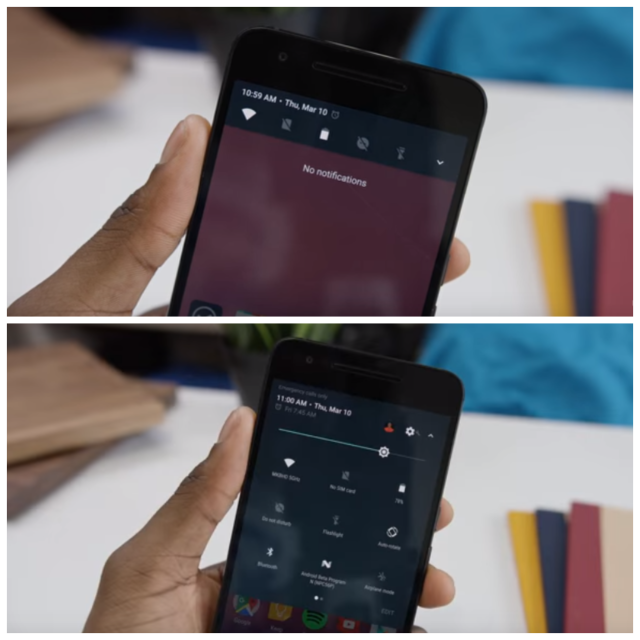
Android N also features redesigned quick settings. In the previous versions, where Android users have always been familiar with, the quick settings panel had always been larger and wider which shows the frequently used settings. You can still see this feature though. However, with this newer version, it’s been customized. The quick settings panel has now a smaller view where you could just have quick toggles to the basic functions. You can also expand it and edit what settings you’d like to prioritize or put in as one of the frequently used settings.
Photo Source
Want to take a sneak peek to some of the newest features of Android N? Watch the video below!
So, what do you think about this latest version? Tell us your thoughts!